How to create community chats for your Facebook group
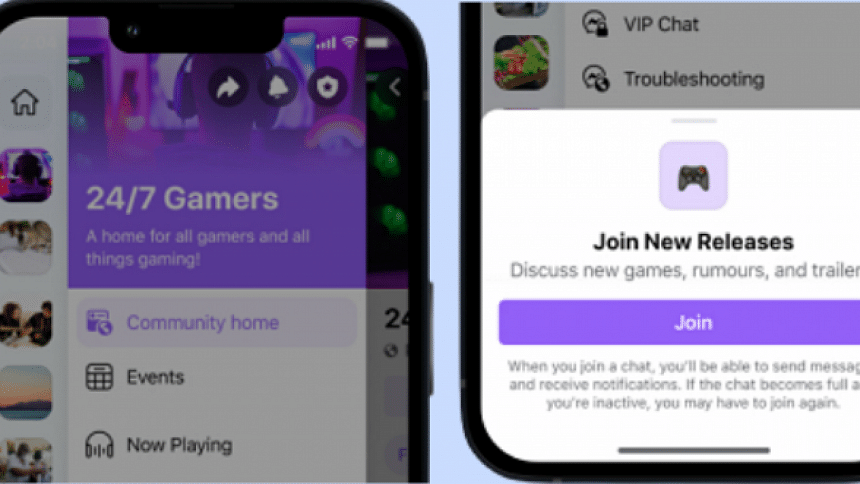
If you're the admin or moderator of a Facebook group, chances are you have already come across the newly added community chats feature, which allows users to make custom chatrooms for their Facebook groups. If you want to create your own community chat, follow the steps below.
On your computer, web browser or Facebook.com
Go to Feed, the default tab that automatically opens when you first load Facebook. From the top left corner, click 'Groups' and select the group you want to open the community chat for. If you don't see 'Groups', click 'See more' and you should find it.
Next, click on 'Chats', which should be one of the topmost options right under your group's cover photo. From there, click 'Add' and then 'New chat'. You will be given the option to give the chat a name, a display image, a description and a category. The name cannot be more than 30 characters (including spaces) and the description, while optional, cannot be more than 200 characters (including spaces).
Once you have put the name (the other parts are optional, but you can still put them for clarification), you will get the option to create the chat by clicking 'Create Chat'.
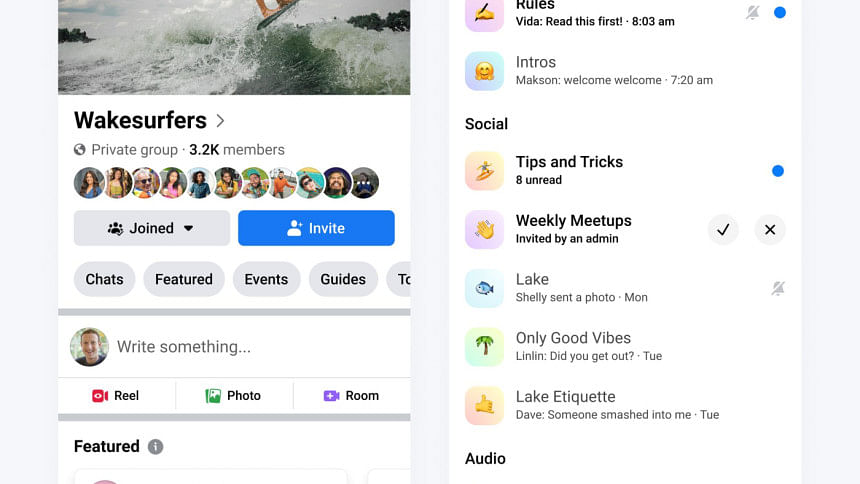
Keep in mind that only admins and moderators of a Facebook group can open community chats for that group. Facebook has also stated that as of now, community chats and audio channels are not available to all groups. The feature is also not available on the Messenger desktop app. If you want to use community chats on a computer, you need to use messenger.com or facebook.com.
Audio channels
Facebook has also launched a feature called 'audio channel' alongside community chats. However, this option may not be available in most groups and profiles right now, especially on the browser version of Facebook. You could still give the audio channels feature a try on the Facebook app on your smartphone. Here's how to use it.
From the main Feed tab, click on your profile picture on the top right side. You will see a bunch of new options pop up, including the portal to 'Groups'. Click on it, and then go to 'Your groups'.
Go to a group you are the admin or moderator of, and click on 'Chats' situated under the group's cover photo. From there, click 'Create a channel', and you should see the options to create either a text chat or an audio chat.
In text chats, members can talk to each other through group messaging. In audio chats, members can drop in and talk to each other in real-time.
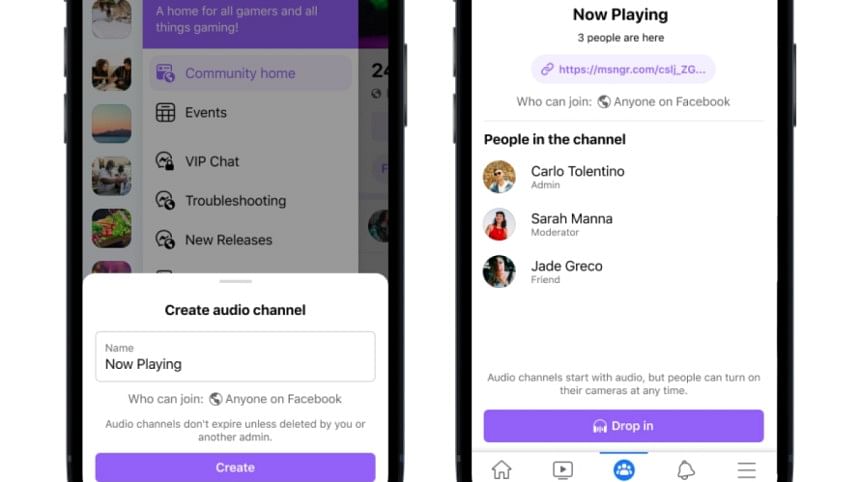
Once you click 'Create a channel' for either option, you will be asked to set a name for the chat. After you have done so, click 'Create' on the upper right side and your chat should be good to go.
You can also select topics for your chat from a set of suggested topics, such as 'TV, books, podcasts', 'Mood boost', 'Requests for admins', etc.
The audio channel option may not be available to some profiles at the time of writing. Facebook plans on rolling out this feature, alongside community chats, to more users in the coming days.

 For all latest news, follow The Daily Star's Google News channel.
For all latest news, follow The Daily Star's Google News channel. 



Comments