Here's how to backup your Gmail and Google account
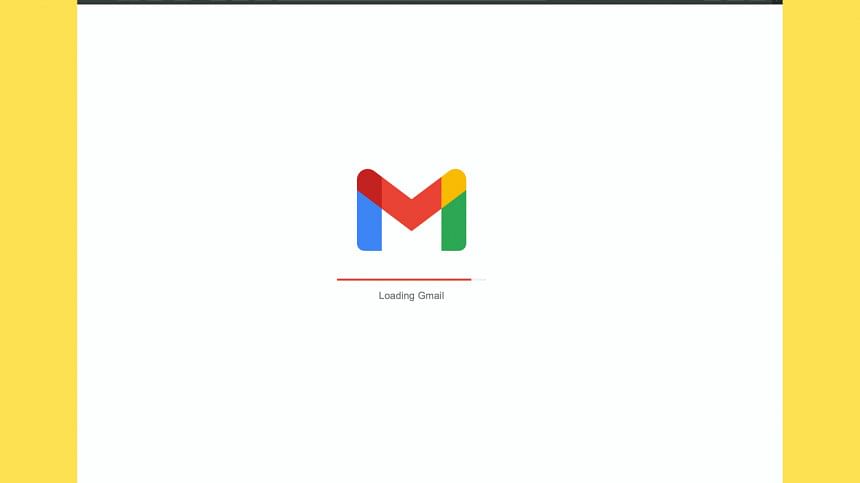
If you want to stay safe from cyber attacks, crashes and other unwanted digital calamities, backing up your Google account may be an option worth considering. Here's a step-by-step guide on how you can back up everything from Google photos, Gmail, and data from other Google apps and services:
- Visit myaccount.google.com.
- Select Manage your data & privacy from the Privacy & personalization menu.
- Scroll down the page, and click "Download or delete your data." Click on Download your data.
- You will then be directed to the Google Takeout page. Then scroll down the list after selecting Deselect All at the top of the page if you only want to download the data from particular accounts. You can have whatever you want if you want it.
- To see a list of all the data sources from which you will be downloading, scroll down. The larger the file and the longer it takes to download the more requests you make.
- Click Next step as you scroll down.
- Click the small arrow next to Delivery method to reveal your options, which include emailing a download link or adding the data to your Google Drive, Dropbox, OneDrive, or Box account.
- You can decide whether to export your data once or twice a year (for up to a year). You can select the maximum file size as well as the type of compression to use (.zip or.tgz). (If the file size exceeds your limit, it will be split up into several files; any files larger than 2GB will use the zip64 compression format.) Click Create export once you have finished making your selections.

 For all latest news, follow The Daily Star's Google News channel.
For all latest news, follow The Daily Star's Google News channel. 



Comments